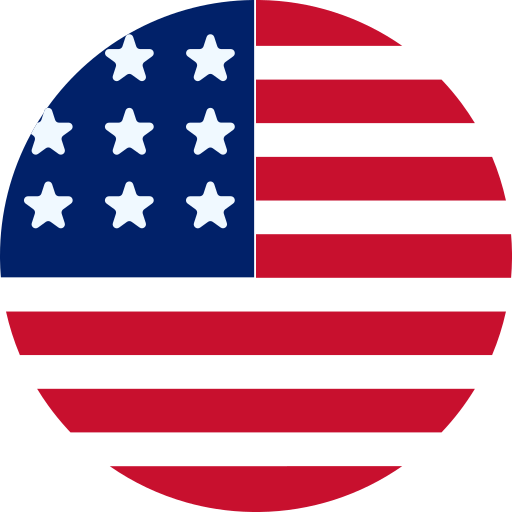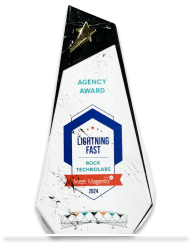How to Create New Module in Magento 2?
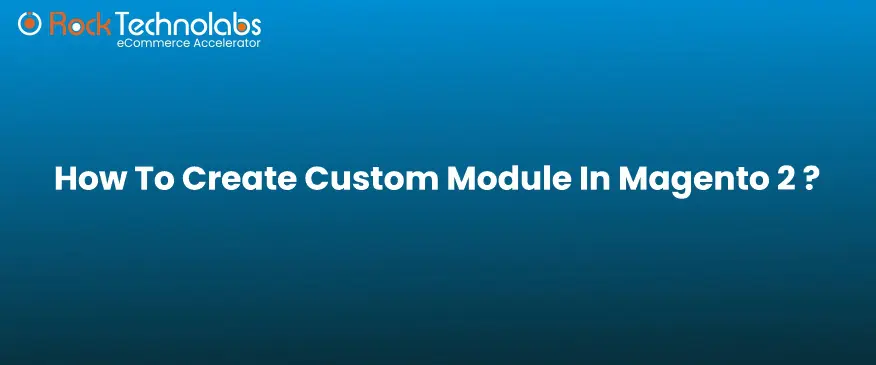
A Magento module is a package collection of Php, xml and phtml files and these files are included in folders like blocks, controllers, helpers and models. Modules provide specific business feature that extends the functionality of the online store.
In this blog, we will learn how we can create a custom module in Magento 2 and for that, we will follow the below simple steps to create a module:
- Create the module folder
- Create the module.xml file
- Create the registration.php file
- Create the composer.json file
- Enable the Module
Step 1:Create the module folder
For creating a module folder, first define a module in app/code directory with app/code//. For example, our Vendor name is MageAnts and Module name is Blog.
Step 2:Create the module.xml file
Now let’s create module.xml file for declaring a module.
Create module.xml file at app/code/Mageants/Blog/etc/module.xml and write below code.
| <?xml version=”1.0″ ?> <config xmlns:xsi=”http://www.w3.org/2001/XMLSchema-instance” xsi:noNamespaceSchemaLocation=”urn:magento:framework:Module/etc/module.xsd”> <module name=”Mageants_Blog” setup_version=”1.0.0″> </module> </config> |
Step 3:Create the registration.php file
To register the module, create registration.php file at app/code/Mageants/Blog and write below code:
| <?php \Magento\Framework\Component\ComponentRegistrar::register( \Magento\Framework\Component\ComponentRegistrar::MODULE, ‘Mageants_Blog’, __DIR__ ); |
registration.php file is a standardized file that follow the same pattern in all Magento modules.
Step 4:Create the composer.json file
Now create composer.json file in app/code/Mageants/Blog and add below code:
| <?php { “name”: “mageants/blog”, “description”: “”, “require”: { “php”: “~5.5.0|~5.6.0|~7.0.0” }, “type”: “magento2-module”, “version”: “1.0.0”, “license”: [ “OSL-3.0”, “AFL-3.0” ], “autoload”: { “files”: [ “registration.php” ], “psr-4”: { “Mageants\\Blog\\”: “” } } } |
Step 5:Enable the Module
After following above steps, check the module status using the below command:
php bin/magento module:status
Currently, module is disabled, so for enabling module please run below command:
php bin/magento module:enable Mageants_Blog
The another way to enable module, go to the app/etc/config.php file and add our module as follows:
‘Mageants_Blog’ => 1,
After follow above steps, run the below commands:
php bin/magento setup:upgrade
php bin/magento setup:di:compile
php bin/magento setup:static-content:deploy -f
php bin/magento cache:flush
Recommended Read: How to Create Custom API in Magento 2?
Conclusion:
Using above blog, you can easily understand How to create new module in Magento 2. If you have any query then contact us.